User Management#
When setting up your OptScale organization, it’s important to plan which roles your account members need. OptScale provides predefined roles:
- Organization Manager,
- Manager,
- Engineer,
- and Member
to help you control access and responsibilities. For details on what each role allows, see the Roles and Permissions section.
The User Management page is the central interface for managing access to your organization: invite new users, assign them roles, and connect OptScale with external tools such as Slack and Jira. View the list of existing users along with their unique IDs, last login times, email addresses, and assigned roles.
Invite users#
To invite new users to the organization:
1. Go to System → User Management → click Invite.
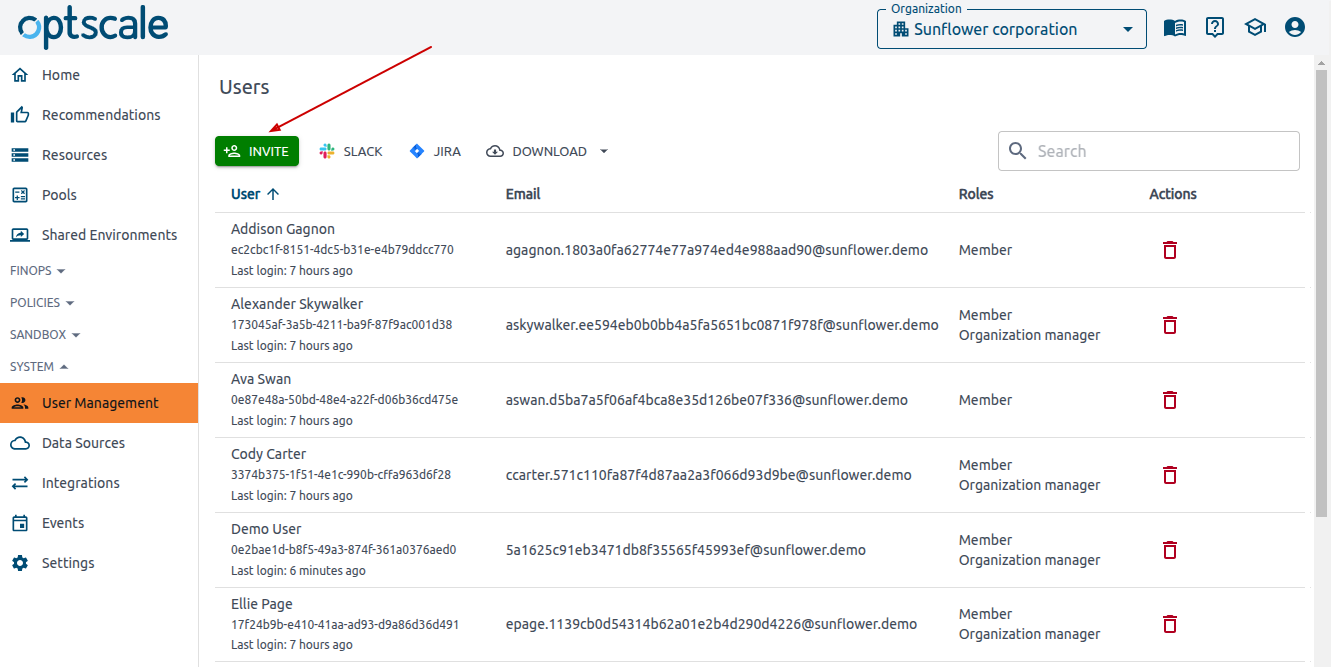
2. On the Invite Users page enter email and set roles.
- Email: enter one or more emails to invite users to your organization.
- Add role: click Add role to choose a role. Select a role and a pool: all pools and sub-pools existing within your environment are displayed.
3. Click Invite.
Notes and restrictions
-
Only an Organization Manager can send invites.
-
Users cannot invite themselves or assign multiple roles to the same user within one organization/pool.
-
Existing members can be invited again to the same organization or its sub-pools; this adds an additional role.
-
Invited users receive an email:
-
If already registered, they get a notification.
-
If not registered, they receive a signup link and are assigned the role after registration.
-