AWS#
Root account – Data Export already configured#
OptScale supports the AWS Organizations service that allows linking several Data Sources in order to centrally manage data of multiple users while receiving all billing exports within a single invoice. The Root account (payer) will be the only one having access to collective data related to cloud spendings. When registering this type of profile in OptScale, the user is given an option for Data Exports to be detected automatically.
Warning
When you connect the root account but do not connect the linked accounts, all expenses from the unconnected linked accounts will be ignored, even if they exist in the data export file. To retrieve expenses from both linked and root accounts, connect all AWS accounts (not just the root). OptScale ignores data from unconnected linked accounts.
Case 1: Credentials and Data Export belong to one account#
Configure policies and user#
1. Configure Data Exports. Having Data Exports configured for your cloud account is the main prerequisite in order to proceed with the remaining actions. If Data Export hasn't been configured, refer to the Root Account – Data Export not configured yet instruction.
2. Update bucket policy:
- Navigate to the Permissions tab of your AWS S3 bucket → select Bucket Policy.
-
Click Edit → insert a JSON code snippet:
{ "Version":"2012-10-17", "Statement":[ { "Sid":"EnableAWSDataExportsToWriteToS3AndCheckPolicy", "Effect":"Allow", "Principal":{ "Service":[ "billingreports.amazonaws.com", "bcm-data-exports.amazonaws.com" ] }, "Action":[ "s3:PutObject", "s3:GetBucketPolicy" ], "Resource":[ "arn:aws:s3:::<bucket_name>/*", "arn:aws:s3:::<bucket_name>" ], "Condition":{ "StringLike":{ "aws:SourceAccount":"<AWS account ID>", "aws:SourceArn":[ "arn:aws:cur:us-east-1:<AWS account ID>:definition/*", "arn:aws:bcm-data-exports:us-east-1:<AWS account ID>:export/*" ] } } } ] } -
Replace
<bucket_name>with the name of the bucket. - Replace
<AWS account ID>with the AWS Account ID (12 digits without “-”). - Save.
3. Create user policies for Discover Resources and ReadOnly access.
-
ReadOnly access:
-
Follow steps 1–5 of the instructions.
-
Insert the JSON code in the Type or paste a JSON policy document step:
{ "Version":"2012-10-17", "Statement":[ { "Sid":"ReportDefinition", "Effect":"Allow", "Action":[ "cur:DescribeReportDefinitions" ], "Resource":"*" }, { "Sid":"GetObject", "Effect":"Allow", "Action":[ "s3:GetObject" ], "Resource":"arn:aws:s3:::<bucket_name>/*" }, { "Sid":"BucketOperations", "Effect":"Allow", "Action":[ "s3:ListBucket", "s3:GetBucketLocation" ], "Resource":"arn:aws:s3:::<bucket_name>" } ] } -
Replace
<bucket_name>with the name of the bucket created on the previous step.
-
-
Discover Resources:
-
Include the following policy to allow OptScale to parse EC2 resource data. Follow steps 1-5 of the instructions.
-
Insert the JSON code on the Type or paste a JSON policy document step:
{ "Version": "2012-10-17", "Statement": [ { "Sid": "OptScaleOperations", "Effect": "Allow", "Action": [ "s3:GetBucketPublicAccessBlock", "s3:GetBucketPolicyStatus", "s3:GetBucketTagging", "iam:GetAccessKeyLastUsed", "cloudwatch:GetMetricStatistics", "s3:GetBucketAcl", "ec2:Describe*", "s3:ListAllMyBuckets", "iam:ListUsers", "s3:GetBucketLocation", "iam:GetLoginProfile", "cur:DescribeReportDefinitions", "iam:ListAccessKeys", "elasticloadbalancing:Describe*" ], "Resource": "*" } ] }
-
4. Create user and grant policies:
-
Go to Identity and Access Management (IAM) → Users → create a new user.
-
In Step 2. Set permissions, select Attach policies directly → attach the policies created earlier.
-
Confirm the creation of the user.
5. Create access key:
-
Go to Identity and Access Management (IAM) → Users → select the created user → create an access key
-
Download the .csv file with Access key and Secret access key.
Connect to OptScale#
Once the user is configured, add the data source to OptScale.
- Go to OptScale → Data Sources → click the Add button → select AWS → choose the Root connection type.
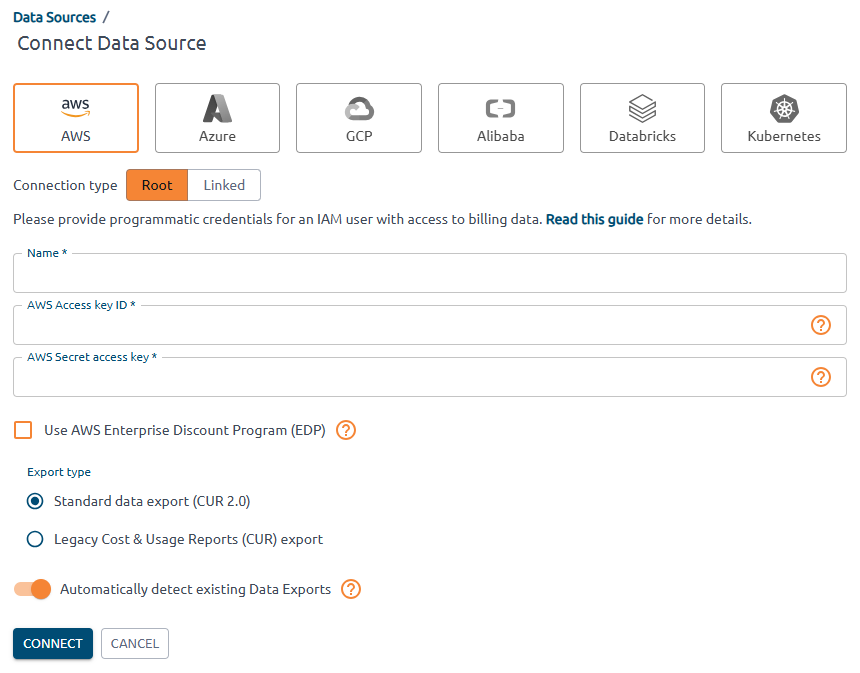
-
Fill in the fields:
- Provide user credentials: AWS Access key ID → Access key, AWS Secret access key → Access key secret.
- Select Export type as in the report configured earlier: AWS Billing and Cost Management → Data Exports → find the report configured earlier → export type.
- Switch off Automatically detect existing Data Exports.
- Select Connect only to data in bucket.
-
Provide Data Export parameters:
- Export Name: AWS Billing and Cost Management → Data Exports table → Export name column.
-
Export Amazon S3 Bucket Name: AWS Billing and Cost Management → Data Exports table → S3 bucket column.
-
Export path prefix: AWS Billing and Cost Management → Data Exports table → click on Export name → Edit → Data export storage settings → S3 destination → last folder name(without “/”). Example, S3 destination: s3://aqa-bill-bucket/report-cur2, enter report-cur2 into the field.
Attention
Wait for the export to be generated by AWS and uploaded to OptScale according to the schedule (which is performed on an hourly basis).
Please contact our Support Team at support@hystax.com if you have any questions regarding the described configuration flow.
Case 2: Credentials and Data Export belong to different accounts#
This case applies when credentials for Account1 are used to create a data source in OptScale, but the data export bucket is located in Account2.
Note
AWS requires permissions in both the bucket policy and the user policy to enable bucket access.
Note
The created cloud account gets expenses for Account1 only.
Configure policies and user#
1. Configure Data Exports. Having Data Exports configured for your cloud account is the main prerequisite in order to proceed with the remaining actions. If Data Export hasn't been configured, refer to the Root Account – Data Export not configured yet instruction.
2. Create user:
-
Go to Identity and Access Management (IAM) → Users → create a new user.
-
Confirm the creation of the user.
3. Create user policies for Discover Resources and ReadOnly access.
-
ReadOnly access:
-
Follow steps 1–5 of the instructions.
-
Insert the JSON code in the Type or paste a JSON policy document step:
{ "Version": "2012-10-17", "Statement": [ { "Sid": "OptScaleBucketReadOnly", "Effect": "Allow", "Principal": { "AWS": "arn:aws:iam::<AWS account1 ID>:user/<your_user>" }, "Action":[ "s3:ListBucket", "s3:GetBucketLocation", "s3:GetObject" ], "Resource": [ "arn:aws:s3:::<bucket_name>/*", "arn:aws:s3:::<bucket_name>" ] } ] } -
Replace
<AWS account1 ID>with the AWS Account1 ID (12 digits without “-”). - Replace
<your_user>with the user created on step 3. - Replace
<bucket_name>with the name of the bucket created on the previous step.
-
-
Discover Resources:
-
Include the following policy to allow OptScale to parse EC2 resource data. Follow steps 1-5 of the instructions.
-
Insert the JSON code on the Type or paste a JSON policy document step:
{ "Version": "2012-10-17", "Statement": [ { "Sid": "OptScaleOperations", "Effect": "Allow", "Action": [ "s3:GetBucketPublicAccessBlock", "s3:GetBucketPolicyStatus", "s3:GetBucketTagging", "iam:GetAccessKeyLastUsed", "cloudwatch:GetMetricStatistics", "s3:GetBucketAcl", "ec2:Describe*", "s3:ListAllMyBuckets", "iam:ListUsers", "s3:GetBucketLocation", "iam:GetLoginProfile", "cur:DescribeReportDefinitions", "iam:ListAccessKeys", "elasticloadbalancing:Describe*" ], "Resource": "*" } ] }
-
Select the user, select Attach policies directly → attach the policies created.
4. Update bucket policy:
- Navigate to the Permissions tab of your AWS S3 bucket → select Bucket Policy.
-
Click Edit → insert a JSON code snippet:
{ "Version": "2012-10-17", "Statement": [ { "Sid": "OptScaleBucketActionsAllow", "Effect": "Allow", "Principal": { "AWS": "arn:aws:iam::<AWS account1 ID>:user/<your_user>" }, "Action":[ "s3:ListBucket", "s3:GetBucketLocation", "s3:GetObject" ], "Resource": [ "arn:aws:s3:::<bucket_name>/*", "arn:aws:s3:::<bucket_name>" ] } ] } -
Replace
<AWS_account1_ID>with the AWS Account1 ID (12 digits without “-”). - Replace
<your_user>with the user created on step 2. - Replace
<bucket_name>with the name of the bucket. - Save.
5. Create access key:
-
Go to Identity and Access Management (IAM) → Users → select the created user → create an access key
-
Download the .csv file with Access key and Secret access key.
Connect to OptScale#
Once the user is configured, add the data source to OptScale.
- Go to OptScale → Data Sources → click the Add button → select AWS → choose the Root connection type.
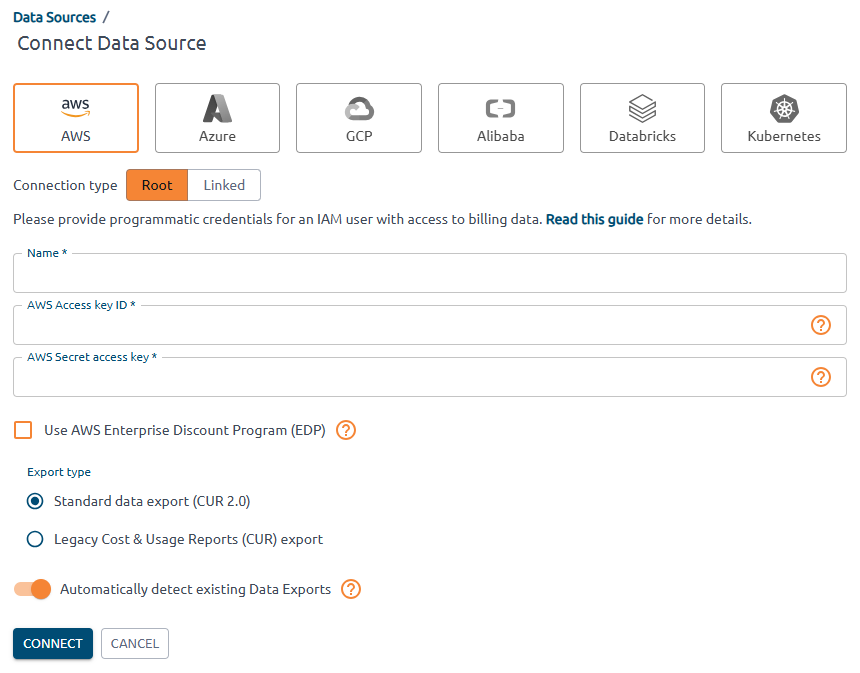
-
Fill in the fields:
- Provide user credentials: AWS Access key ID → Access key, AWS Secret access key → Access key secret.
- Select Export type as in the report configured earlier: AWS Billing and Cost Management → Data Exports → find the report configured earlier → export type.
- Switch off Automatically detect existing Data Exports.
- Select Connect only to data in bucket.
-
Provide Data Export parameters:
- Export Name: AWS Billing and Cost Management → Data Exports table → Export name column.
-
Export Amazon S3 Bucket Name: AWS Billing and Cost Management → Data Exports table → S3 bucket column.
-
Export path prefix: AWS Billing and Cost Management → Data Exports table → click on Export name → Edit → Data export storage settings → S3 destination → last folder name(without “/”). Example, S3 destination: s3://aqa-bill-bucket/report-cur2, enter report-cur2 into the field.
Attention
Wait for the export to be generated by AWS and uploaded to OptScale according to the schedule (which is performed on an hourly basis).
Please contact our Support Team at support@hystax.com if you have any questions regarding the described configuration flow.
Root account – Data Export not configured yet#
OptScale supports the AWS Organizations service that allows linking several Data Sources in order to centrally manage data of multiple users while receiving all billing reports within a single invoice. The Root account (payer) will be the only one having access to collective data related to cloud spendings. When registering this type of profile in OptScale, the user is given an option for Data Exports to be created automatically.
Warning
When you connect the root account but do not connect the linked accounts, all expenses from the unconnected linked accounts will be ignored, even if they exist in the data export file. To retrieve expenses from both linked and root accounts, connect all AWS accounts (not just the root). OptScale ignores data from unconnected linked accounts.
Configure policies and user#
1. Create user policy for bucket and export creation access.
-
Go to Identity and Access Management (IAM) → Policies.
-
Create a new policy for fully automatic configuration (both bucket and export are created):
-
Follow steps 1-5 of the instructions.
-
Insert the JSON code on the Type or paste a JSON policy document step:
{ "Version":"2012-10-17", "Statement":[ { "Sid":"ReportDefinition", "Effect":"Allow", "Action":[ "cur:DescribeReportDefinitions", "cur:PutReportDefinition" ], "Resource":"*" }, { "Sid":"CreateCurExportsInDataExports", "Effect":"Allow", "Action":[ "bcm-data-exports:ListExports", "bcm-data-exports:GetExport", "bcm-data-exports:CreateExport" ], "Resource":"*" }, { "Sid":"CreateBucket", "Effect":"Allow", "Action":[ "s3:CreateBucket" ], "Resource":"*" }, { "Sid":"GetObject", "Effect":"Allow", "Action":[ "s3:GetObject" ], "Resource":"arn:aws:s3:::<bucket_name>/*" }, { "Sid":"BucketOperations", "Effect":"Allow", "Action":[ "s3:PutBucketPolicy", "s3:ListBucket", "s3:GetBucketLocation" ], "Resource":"arn:aws:s3:::<bucket_name>" } ] } -
Replace
<bucket_name>with the name of the bucket.
-
-
Discover Resources:
-
Include the following policy to allow OptScale to parse EC2 resource data. Follow steps 1-5 of the instructions.
-
Insert the JSON code on the Type or paste a JSON policy document step:
{ "Version": "2012-10-17", "Statement": [ { "Sid": "OptScaleOperations", "Effect": "Allow", "Action": [ "s3:GetBucketPublicAccessBlock", "s3:GetBucketPolicyStatus", "s3:GetBucketTagging", "iam:GetAccessKeyLastUsed", "cloudwatch:GetMetricStatistics", "s3:GetBucketAcl", "ec2:Describe*", "s3:ListAllMyBuckets", "iam:ListUsers", "s3:GetBucketLocation", "iam:GetLoginProfile", "cur:DescribeReportDefinitions", "iam:ListAccessKeys", "elasticloadbalancing:Describe*" ], "Resource": "*" } ] }
-
2. Create user and grant policies:
-
Go to Identity and Access Management (IAM) → Users → create a new user.
-
In Step 2. Set permissions, select Attach policies directly → attach the policies created earlier.
-
Confirm the creation of the user.
3. Create access key:
-
Go to Identity and Access Management (IAM) → Users → select the created user → create an access key
-
Download the .csv file with Access key and Secret access key.
Connect to OptScale#
Once the user is configured, add the data source to OptScale.
- Go to OptScale → Data Sources → click the Add button → select AWS → choose the Root connection type.
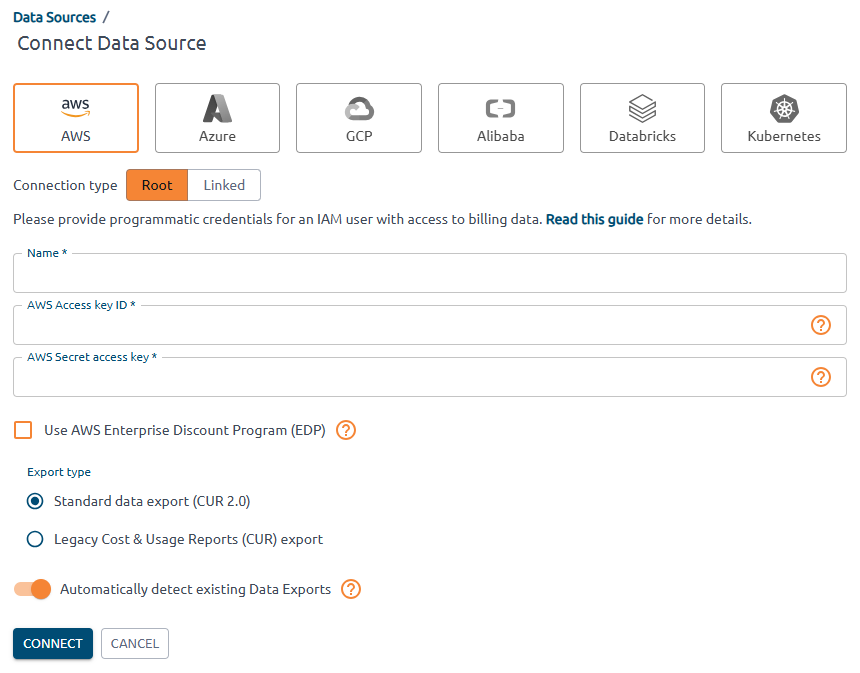
-
Fill in the fields:
- Provide user credentials: AWS Access key ID → Access key, AWS Secret access key → Access key secret.
- Select Export type as in the report configured earlier: AWS Billing and Cost Management → Data Exports → find the report configured earlier → export type.
- Switch off Automatically detect existing Data Exports.
- Select Create new Data Export.
-
Provide Data Export parameters:
- Export Name: enter a new name for the data export.
-
Export Amazon S3 Bucket Name: AWS Billing and Cost Management → Data Exports table → S3 bucket column.
-
Export path prefix: enter a new export path prefix that you want to prepend to the names of your report files.
Note
Specify the bucket in the 'Export S3 Bucket Name' field if it already exists. OptScale will then create the report and store it in the bucket using the specified prefix.
-
Click Connect when done.
-
Wait for AWS to generate the export and upload it to OptScale according to the schedule (approximately one day).
Warning
AWS updates or creates a new export file once a day. If the export file is not placed in the specified bucket under the specified prefix, the export will fail with an error.
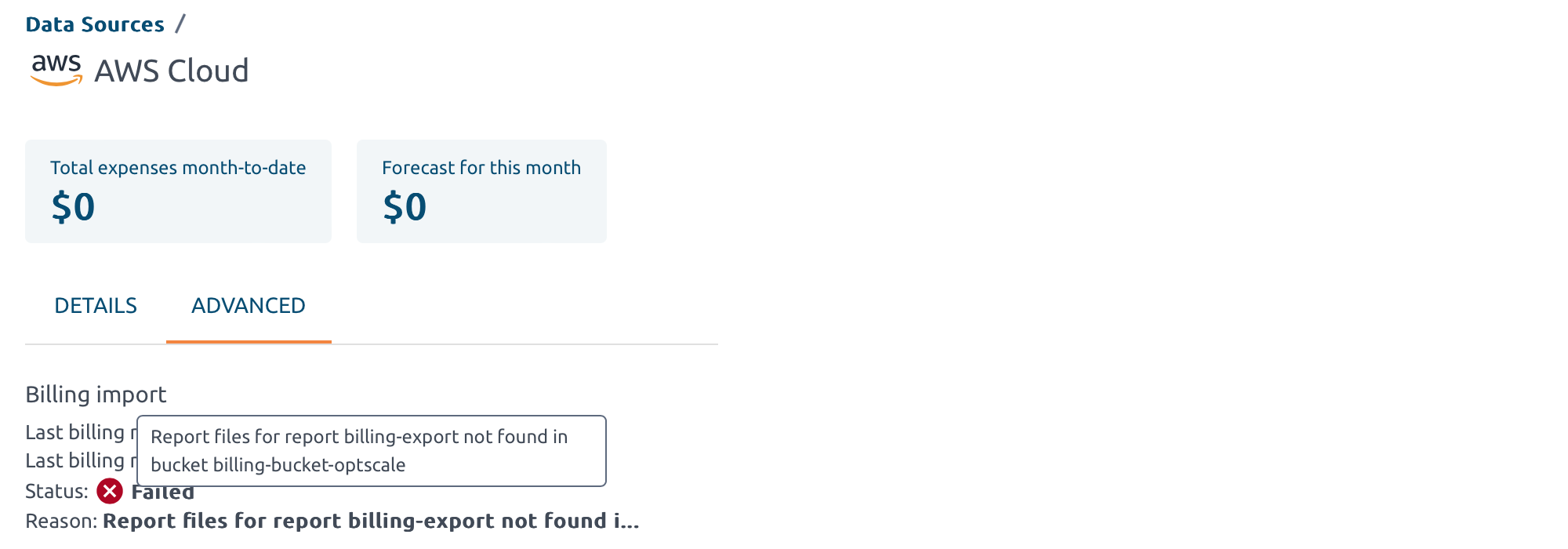
Root account – Create Standard Data Export / Legacy CUR Export#
Note
Creating a data export is only available for the Root cloud account (payer), while all its Linked accounts will be centrally managed and receive their billing data through the main account's invoice.
In order to utilize automatic / manual billing data import in OptScale, first, create a Data Export in AWS. Please refer to their official documentation to become acquainted with the guidelines for Data Exports.
-
Navigate to AWS Billing & Cost Management → Data Exports.
-
Create a new data export:
-
Standard:
1. Select Standard data export as the export type.
2. Enter the export name.
3. Select CUR 2.0 → select the Include resource IDs checkbox → choose the time granularity for how you want the line items in the export to be aggregated.
4. Select Overwrite existing data export file → choose the compression type.
5. Set the data export storage setting:
- Create a new or use an existing bucket for the export.
- Enter the S3 path prefix that you want prepended to the name of your data export.
6. Confirm export creation. Data export is prepared by AWS within 24 hours.
-
Legacy CUR Export:
1. Select Legacy CUR export (CUR) as the export type.
2. Enter the export name.
3. Select the Include resource IDs and Refresh automatically checkboxes.
4. Set the data export delivery options:
-
Choose the time granularity for how you want the line items in the export to be aggregated.
-
Sekect Overwrite existing report.
-
Choose the compression type.
5. Set the data export storage setting:
-
Create a new bucket or use an existing one for the export.
-
Enter the S3 path prefix that you want prepended to the name of your data export.
6. Confirm export creation. Data export is prepared by AWS within 24 hours
-
-
When it's done, follow the steps from the section Root account – Data Export already configured
Linked#
OptScale supports the AWS Organizations service that allows linking several Data Sources in order to centrally manage data of multiple users while receiving all billing exports within a single invoice.
Configure policies#
Before establishing the connection, include the Discover Resources policy to allow OptScale to parse EC2 resource data:
-
Follow steps 1-5 of the instructions.
-
Insert the JSON code in the Type or paste a JSON policy document step:
{ "Version": "2012-10-17", "Statement": [ { "Sid": "OptScaleOperations", "Effect": "Allow", "Action": [ "s3:GetBucketPublicAccessBlock", "s3:GetBucketPolicyStatus", "s3:GetBucketTagging", "iam:GetAccessKeyLastUsed", "cloudwatch:GetMetricStatistics", "s3:GetBucketAcl", "ec2:Describe*", "s3:ListAllMyBuckets", "iam:ListUsers", "s3:GetBucketLocation", "iam:GetLoginProfile", "cur:DescribeReportDefinitions", "iam:ListAccessKeys", "elasticloadbalancing:Describe*" ], "Resource": "*" } ] }
Now, your AWS Data Source is ready for integration with OptScale!
Connect to OptScale#
Go to OptScale → select AWS → choose the Linked connection type to simplify the registration process. This option removes the need to manually input bucket information for billing purposes, as the data will be received through the root account. The root user can then distribute periodic reports individually if required by company management. In this case, only the Access Key and Secret Access Key are needed.
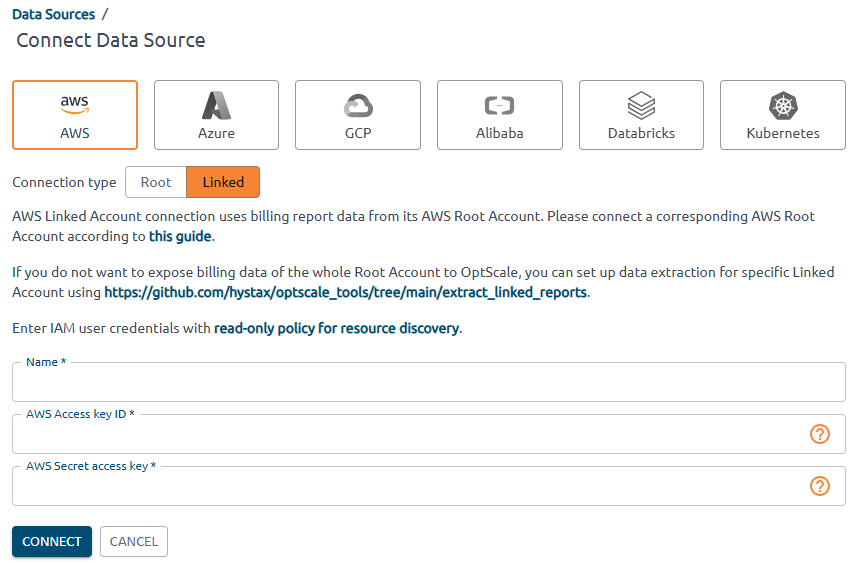
Note
If you only specify a AWS Linked account without providing credentials for the main one, OptScale is not able to import any billing data.
Use Connect to create a Data Source in OptScale. If some of the provided values are invalid, an error message indicates a failure to connect.
Please contact our Support Team at support@hystax.com if you have any questions regarding the described configuration flow.
Migrating from CUR to CUR 2.0#
The information on this page can be useful if an AWS Data Source (Legacy CUR export schema) has already been connected and you want to configure CUR 2.0 data and update the AWS Data Source.
A new bucket is required#
Configure#
Create a new Data Export with CUR 2.0 schema:
1. Navigate toAWS Billing & Cost Management → Data Exports page → click Create.
2. Select Standard data export as an export type, enter Export name. This name is required when updating a data source in OptScale.
3. Fill in the Data table content settings section:
- Select CUR 2.0.
- Select the Include resource IDs checkbox.
- Choose the time granularity for how you want the line items in the export to be aggregated.
4. Fill in the Data export delivery options section:
- Choose Overwrite existing data export file.
- Select compression type.
5. Configure a new bucket the Data export storage setting section. Fill in the S3 path prefix and S3 bucket name fields. They are required when updating a data source in OptScale.
6. Confirm export creation. Data Export will be prepared by AWS during 24 hours.
Connect to OptScale#
When the bucket is ready, go to OptScale → Data Sources → click on the AWS data source.
Click the UPDATE CREDENTIALS button to update the Data Source credentials:
- Switch onthe Update Data Export parameters to update info about the billing bucket.
- Select Standard data export (CUR 2.0) as an export type.
- Enter Export name from the first step as Export name, S3 bucket name as Export Amazon S3 bucket name, and S3 bucket name as Export path prefix.
Save and wait for a new export to import!
The bucket already exists#
Use this case if you have already connected an AWS Data Source (on Legacy CUR export schema) and want to configure CUR 2.0 data into the same bucket.
Configure#
Create a new Data Export with CUR 2.0 schema:
1. Navigate to AWS Billing & Cost Management → Data Exports page → click Create.
2. Select Standard data export as an export type, enter Export name. This name is required when updating a data source in OptScale.
3. Fill in the Data table content settings section:
- Select CUR 2.0.
- Select the Include resource IDs checkbox.
- Choose the time granularity for how you want the line items in the export to be aggregated.
4. Fill in the Data export delivery options section:
- Choose Overwrite existing data export file.
- Select compression type.
5. Update the Data export storage settings section contents:
- Сlick Configure → Select existing bucket → choose an existing S3 bucket → click Select bucket.
- Enter a new S3 path prefix. This prefix is required when updating a data source in OptScale.
6. Confirm export update.
Connect to OptScale#
When the bucket is ready, go to OptScale → Data Sources → click on the AWS data source.
Click the UPDATE CREDENTIALS button to update the data source credentials. Switch on Update Data Export parameters to update info about the billing bucket.
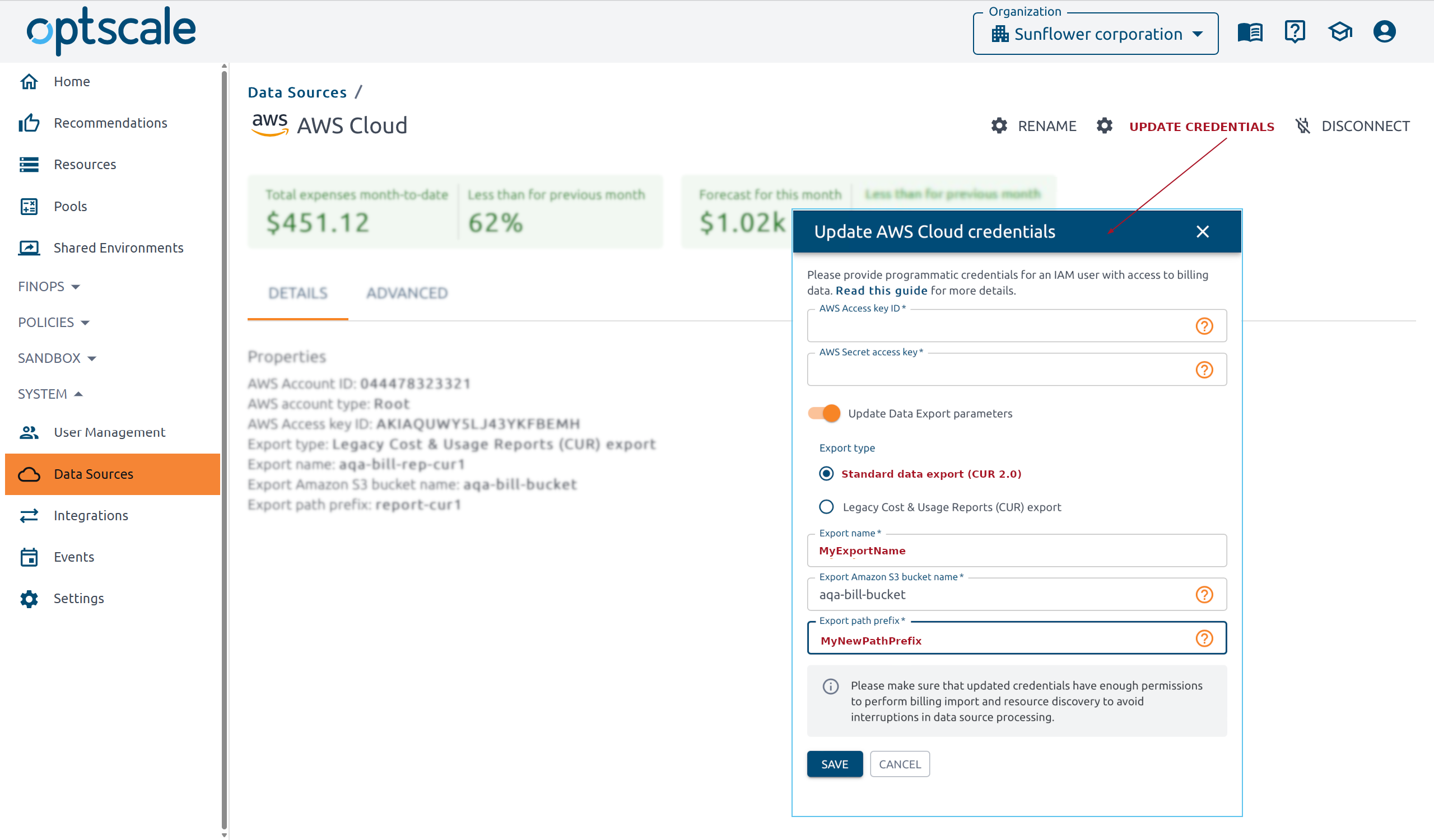
Select Standard data export (CUR 2.0) export type and update Export name and Export path prefix fields, as in the updated bucket.
Save and wait for a new export to import!