Flexible Engine#
To configure the target cloud, open the ACP. In the right part of the page, above the client list, click the Manage Clouds button. The page displays information about the target clouds. Use the available commands in the Actions menu to configure clouds. To add a cloud, click Add below the table with the list of target clouds.
Select the Flexible Engine cloud type.
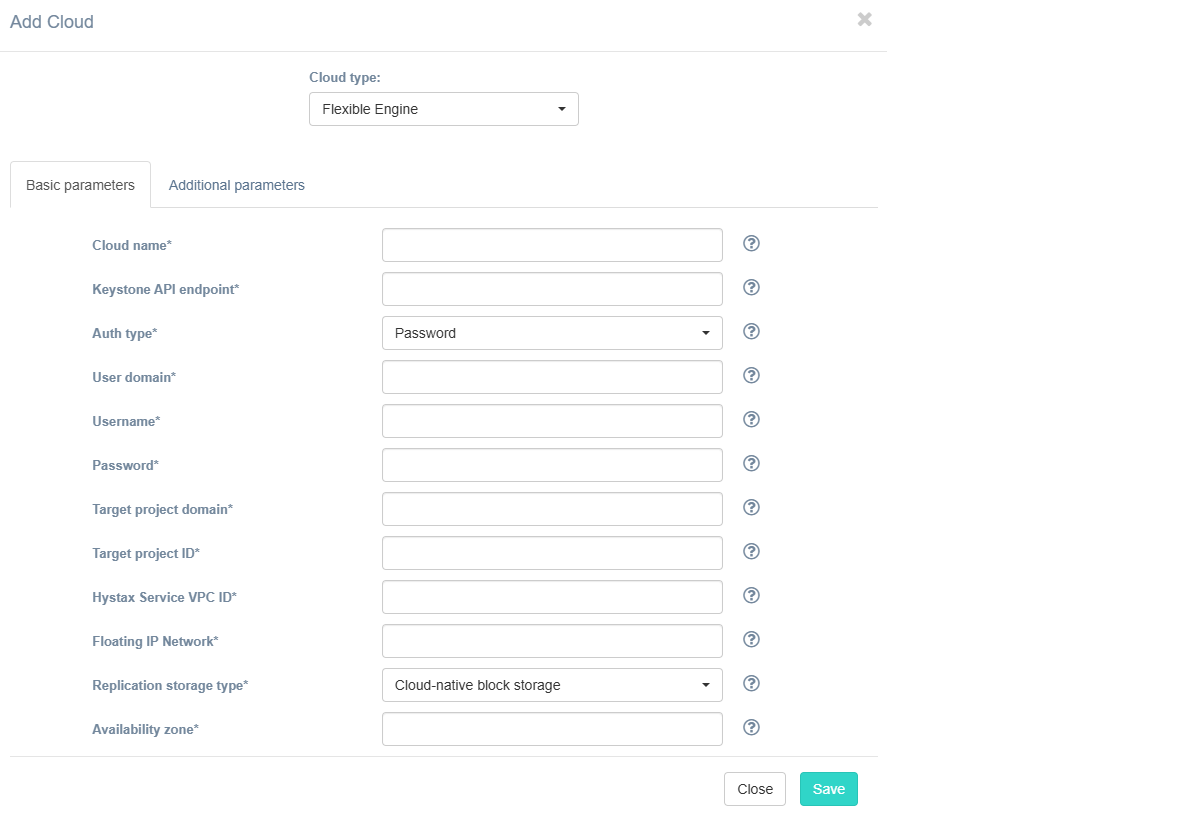
Fill in the fields on the Basic Parameters tab by providing information about the cloud configuration. Click "?" for field tips. Fields description:
| Field | Description | Example |
|---|---|---|
| Cloud name | The name of the cloud which will be shown in UI. The name must be unique. | test_cloud |
| Keystone API Endpoint | Flexible Engine Keystone authentication URL | http://controller.dts.loc:35357/v3 |
| Auth type | Keystone authentication type | Password |
| User Domain | User domain name to access Flexible Engine | default |
| Username | Username to access Flexible Engine | admin |
| Password | Password to access Flexible Engine | passw |
| Target Project Domain | Target Flexible Engine project domain name | default |
| Target Project Name | Target Flexible Engine project name where replicated workloads will be spun up | TargetProj |
| Hystax Service VPC ID | VPC ID that will be used for Hystax Cloud Agent machines. Should be the same or routable to the network in which a Hystax Acura instance is located | 2ed1d818-a744-4341-8172-2c5349c6418d |
| Floating IP Network | External network that will be used to attach Floating IPs to migrated machines. Most Flexible Engine clouds have “admin_external_net” | admin_external_net |
| Replication storage type | Choose storage type to use for replicated data. Migration and recovery from cloud-native block storage is fastest, but the other storage types can be cheaper. Detailed description. | Cloud-native block storage |
| Availability zone | Availability zone where all resources will be created | eu-west-0a |
If necessary, add information about additional parameters. To do this, go to the Additional Parameters tab, select the required parameter, and enter its value. The tooltip system works similarly to the Basic Parameters tab. Description of additional parameters:
| Field | Description |
|---|---|
| API endpoint for block storage service | Override API endpoint for block storage service. Useful on clouds with broken service catalog. |
| API endpoint for compute service | Override API endpoint for compute service. Useful on clouds with broken service catalog. |
| API endpoint for image service | Override API endpoint for image service. Useful on clouds with broken latest API version. |
| API endpoint for network service | Override API endpoint for network service. Useful on clouds with broken service catalog. |
| API version for block storage service | Override API version for block storage service. Useful on clouds with broken latest API version. |
| API version for compute service | Override API version for compute service. Useful on clouds with broken latest API version. |
| API version for image service | Override API version for image service. Useful on clouds with broken latest API version. |
| API version for network service | Override API version for network service. Useful on clouds with broken latest API version. |
| Cloud agent flavor | Flavor to use for the cloud agent instances |
| Cloud agent flavor requirements | Requirements for cloud agent flavor in JSON format, for example: {"cpu": "value", "ram": "value", "hdd": "value"} |
| Cloud agent image ID | Id of the cloud agent image from the target cloud |
| Cloud agent security group | Security group used by Cloud Agents |
| Cloud agent volume type | Cloud agent volume type |
| Cloud site parallel resources limit | How many resources of the same type are allowed to be created in parallel during Cloud Site creation |
| Cloud site replications launch timeout (minutes) | Timeout for a launch of replications during Cloud Site creation (in minutes) |
| Cloud site replications timeout (minutes) | Timeout for a replications during Cloud Site creation (in minutes) |
| Cloud site timeout | Cloud site creation timeout in minutes |
| Disable failback ports | Disable custom ports for failback (they will be created by the cloud automatically) |
| Disable failover ports | Disable custom ports for failover (they will be created by the cloud automatically) |
| Key pair name | Key pair name to access the cloud agent |
| Region | Target region name |
| Replicated volume type | Default volume type used to create volumes for replicated VMs |
| Save OS type in metadata | Save OS type in image volume metadata (only for Windows machines) |
| Security group | Name of the security group with all required ports opened |
| Use cloud agent image for replications | Use cloud agent image as a base for replication volumes instead of temporary automatically-created images |
| Use cloud volumes directly | Check this box to disable snapshot creation in cloud and use cloud volumes directly. Warning: not all controller functionality is supported in this mode. If unsure, keep this setting off. |
| Use cloud-native UEFI | By default, all UEFI VMs are automatically converted to boot through BIOS. Set this parameter to disable conversion and use cloud-native UEFI boot instead. Please note, that some clouds support BIOS boot only and require this parameter to be disabled. |
| Use public IP for cloud agent | Cloud Agent will be created with public IP and Acura will use public IP to connect to Cloud Agent |
The specified Flexible Engine user should have the following rights for Hystax Acura to operate correctly:
- Import image
- Launch instance
- Create volume
- Attach volume to instance
- Detach volume from instance
- Create volume snapshot
- Create volume from snapshot
- Remove snapshot
- Remove volume
- Manage networks
Click the Save button. The solution checks the entered data for correctness. If an error occurs, a notification appears.