oVirt#
To configure the target cloud, open the ACP. In the right part of the page, above the client list, click the Manage Clouds button. The page displays information about the target clouds. Use the available commands in the Actions menu to configure clouds. To add a cloud, click Add below the table with the list of target clouds.
Select the oVirt cloud type.
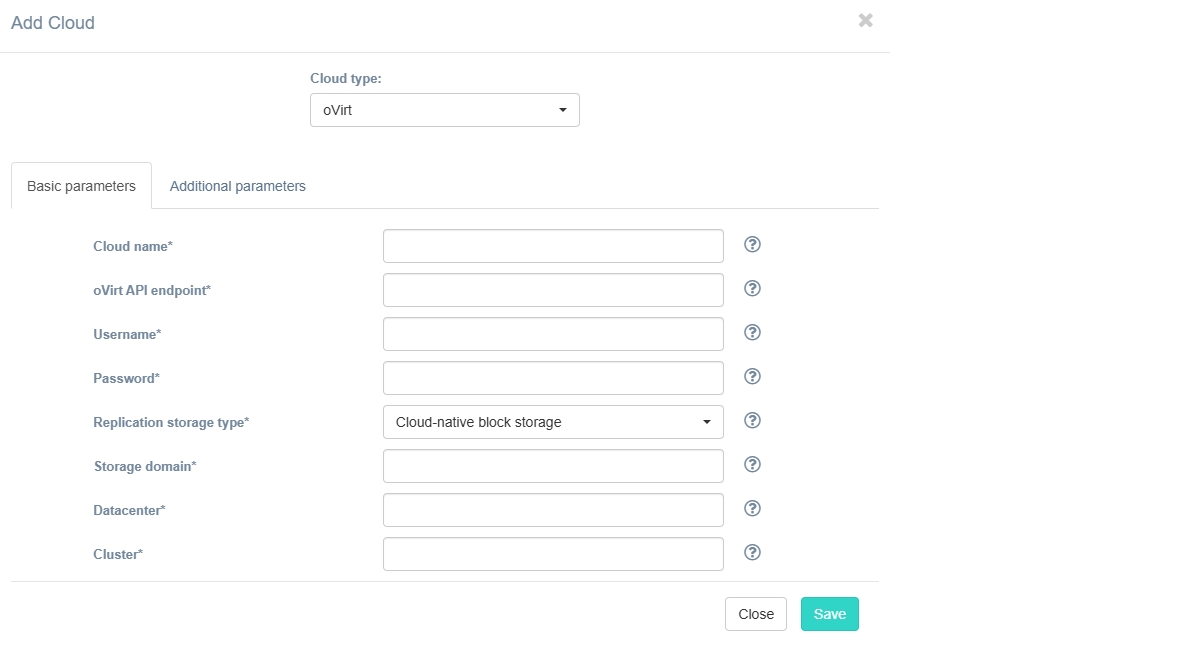
Fill in the fields on the Basic Parameters tab by providing information about the cloud configuration. Click "?" for field tips. Fields description:
| Field | Description | Example |
|---|---|---|
| Cloud name | The name of the cloud which will be shown in UI. The name must be unique. | test_cloud |
| oVirt API endpoint | oVirt API Endpoint of target cloud | https://ovirtnode/ovirt-engine/api |
| Username | Username to access the target cloud | admin |
| Password | Password to access the target cloud | passw |
| Replication storage type | Choose storage type to use for replicated data. Detailed description. | Cloud-native block storage |
| Storage domain | Storage domain ID or name that will be used for replication | domain |
| Datacenter | Target datacenter ID or name where replicated workloads will be spun up | datacenter |
| Host | Target host where replicated workloads will be spun up | host |
If necessary, add information about additional parameters. To do this, go to the Additional Parameters tab, select the required parameter, and enter its value. The tooltip system works similarly to the Basic Parameters tab. Description of additional parameters:
| Field | Description |
|---|---|
| Allocation policy | Allocation policy for disks thin or preallocated |
| Cloud site replications launch timeout (minutes) | Timeout for a launch of replications during Cloud Site creation (in minutes) |
| Cloud site replications timeout (minutes) | Timeout for a replications during Cloud Site creation (in minutes) |
| Cloud site timeout | Cloud site creation timeout in minutes |
| Disk format | Override the default disk file format qcow2 or raw |
| Host | Target host where replicated workloads will be spun up |
| P2V type | In this field, you can specify a non-standard P2V - for example, for cloud "Virtuozzo, you need to specify "virtuozzo" |
| Use public IP for cloud agent | Cloud Agent will be created with public IP and Acura will use public IP to connect to Cloud Agent |
The specified user should have an unlimited number of active sessions for Hystax Acura to operate correctly.
Click the Save button. The solution checks the entered data for correctness. If an error occurs, a notification appears.