Descripción del problema: Estados "detenido" y "desasignado" de una máquina virtual inactiva
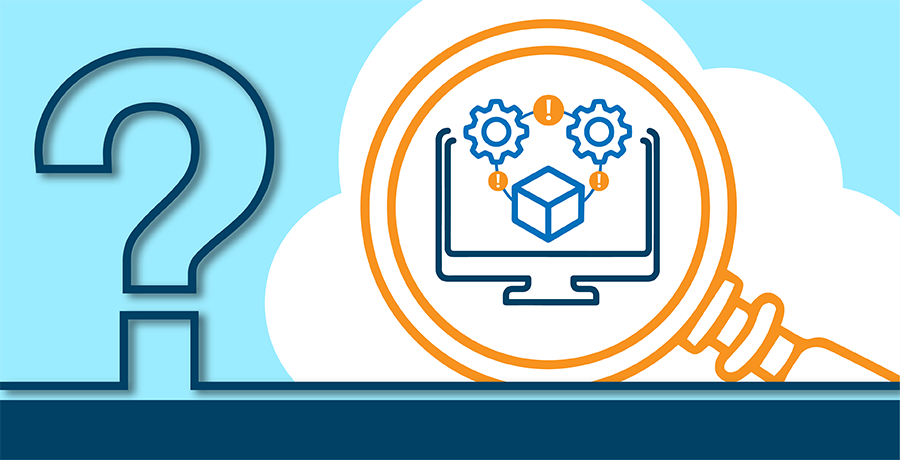
En las nubes, sus máquinas virtuales alquilan temporalmente una parte de la potencia de procesamiento de los costos del hipervisor y usted paga por ello. Es obvio que paga por ello cuando su máquina virtual está encendida, pero hay algunos casos en los que su máquina virtual puede seguir consumiendo dinero por procesamiento incluso si está apagada.
Lo más molesto de los cargos por máquinas virtuales apagadas es la diferencia que Azure establece entre los estados "detenido" y "desasignado" de una máquina virtual inactiva. El mecanismo subyacente es el siguiente:
- Cuando detiene su máquina virtual mediante el portal de Azure, pasa al estado "Detenida (desasignada)" en el portal. Esto significa que Azure destruyó su instancia de máquina virtual en el host del hipervisor y liberó todos los recursos conectados, como las direcciones IP públicas no estáticas relacionadas con esta máquina virtual. No paga costos de procesamiento por una máquina virtual en este estado.
- Cuando detiene su máquina virtual a través de una llamada del sistema operativo invitado, pasa al estado "Detenido" en el portal. A diferencia del caso anterior, la máquina virtual no se destruirá en su host de hipervisor, por lo que aún alquila una parte del hipervisor y paga dinero por ello. En la mayoría de los casos, esto no es lo que desea. En realidad, el único escenario en el que le gustaría tener una máquina en estado "Detenido" es si desea apagarla durante un período de tiempo muy breve y guardar las IP públicas no estáticas conectadas a ella.
Cómo detectar máquinas virtuales no desasignadas
az vm show -d --ids $(az vm list --subscription --query "[].id" -o tsv) --query "[?powerState=='VM detenida'].{Id:id, ResourceGroup:resourceGroup}" --output tablePuede ejecutar este comando en la consola Bash integrada en el portal de Azure o configurar un trabajo periódico para verificar sus suscripciones.

Max BozhenkoEntusiasta y practicante de FinOps, Director de tecnología en Hystax