Asignar etiquetas a los recursos de MS Azure es esencial para crear una taxonomía bien organizada y transparente en su nube y lograr una optimización significativa de los costos de la nube. Cuando se realiza correctamente, esta práctica puede proporcionar una base coherente para aplicar políticas empresariales universales en toda la organización y, lo que es más importante, para realizar un seguimiento del gasto en la nube con la ayuda de sus herramientas de gestión de costos de la nube.
Puede haber ciertos desafíos en la implementación de una estrategia rentable y bien equilibrada para manejar los recursos, por lo que las breves instrucciones proporcionadas en este artículo deberían ayudarlo a navegar en la nube siguiendo las pautas principales y aprovechar las mejores prácticas para la plataforma MS Azure.
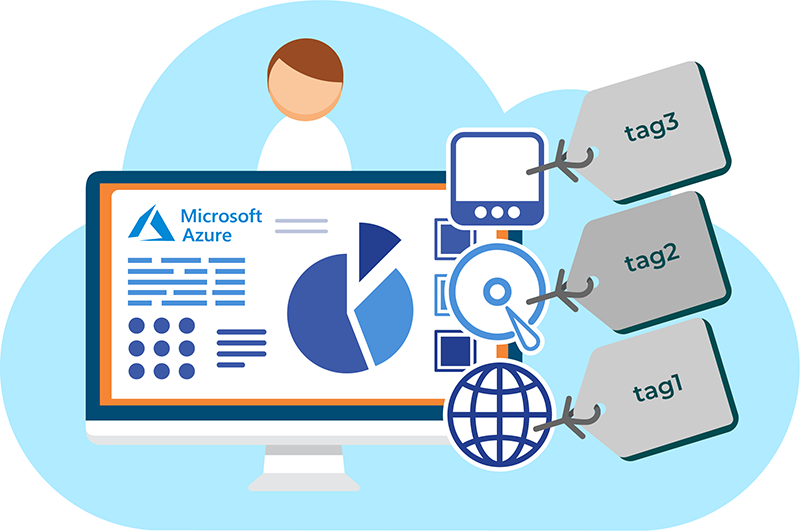
Las etiquetas de MS Azure son pares de nombre y valor que se utilizan para especificar metadatos adicionales como propiedad del objeto, agrupar recursos de forma lógica y proporcionar una mejor descripción general de una cuenta de nube determinada. Las etiquetas se pueden aplicar a recursos individuales que se crearon con la ayuda de Azure Resource Manager o, en general, a todo el grupo de recursos del que forman parte. El etiquetado se realiza en el nivel de la plataforma Azure, lo que no afecta de ninguna manera al rendimiento de los recursos asociados, y el servicio también es gratuito.
Las etiquetas como pares de nombre-valor pueden ser cualquier cosa que ayude a identificar la clase a la que se supone que pertenece un recurso específico. Por ejemplo, una clave de etiqueta de recurso podría establecerse como "Departamento" y el valor como "Ingeniería". Aunque estas se pueden modificar en cualquier momento, es mejor aplicar etiquetas de manera uniforme durante la etapa de creación de recursos para evitar confusiones y sobrecargas adicionales asociadas con su optimización. De esta manera, podrá ordenar fácilmente sus recursos en el portal de Azure usando las etiquetas para obtener una vista rápida de todos los recursos que pertenecen a varios departamentos, grupos de presupuesto, entornos de producción, etc.
Una vez que se crea una etiqueta y se asigna a un recurso, se reflejará en el informe periódico de uso de Azure, que está disponible en formato CSV en el Portal de administración de cuentas. Este informe tiene como objetivo brindar información sobre los costos en los que se han incurrido los recursos etiquetados y ayudar a analizar las métricas en mayor profundidad al ordenar el uso de los recursos según las etiquetas.
Reglas para implementar una estrategia de etiquetado correcta en el entorno de MS Azure
Si bien agregar etiquetas a los recursos de Azure es muy sencillo, existen ciertas reglas y limitaciones que el usuario debe tener en cuenta:
- Hay un máximo de 15 etiquetas que se pueden asociar con un recurso (VM, red, etc.) o grupo de recursos.
- Los recursos deben implementarse mediante el modelo ARM (Azure Resource Manager) para poder usar etiquetas; los recursos ASM (implementados con el modelo de implementación clásico) no son compatibles y deben volver a implementarse a través de Resource Manager para poder aplicarles etiquetas.
- Sólo se pueden utilizar caracteres alfanuméricos para las etiquetas.
- La cantidad máxima de caracteres para un nombre de etiqueta es 512. Para las cuentas de almacenamiento, este límite es de 128 caracteres. No se distingue entre mayúsculas y minúsculas.
- El número máximo de caracteres para un valor de etiqueta es 256. Distingue entre mayúsculas y minúsculas.
- Se debe utilizar el rol de colaborador integrado (o el rol de colaborador de un recurso específico) al aplicar etiquetas.
- No existe una jerarquía de herencia para las etiquetas, lo que significa que las etiquetas aplicadas a nivel del grupo de recursos no son heredadas por sus miembros.
- Los prefijos de nombre de etiqueta “Azure”, “Windows” y “Microsoft” están reservados y no se pueden utilizar.
- Una vez que se crea una etiqueta y se aplica a un recurso, se agrega automáticamente a la taxonomía de toda la suscripción.
Cómo aplicar una etiqueta a su recurso de MS Azure
Existen varias formas de aplicar una etiqueta a un recurso de Azure. En este ejemplo, supongamos que hay una máquina virtual que requiere etiquetado.
En la consola de MS Azure, navegue a la sección Máquinas virtuales en la barra lateral izquierda y seleccione la VM de la lista para acceder a su descripción general.
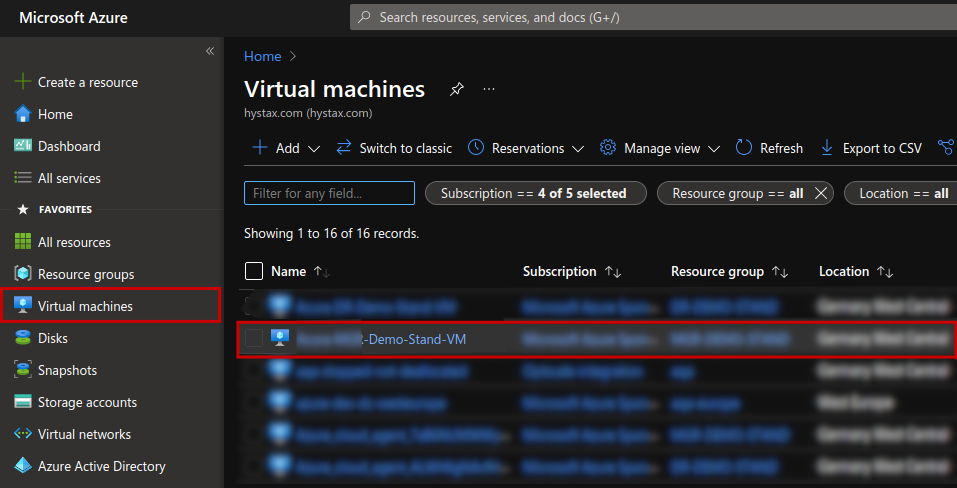
Una vez redirigido, busque la opción de menú “Etiquetas” a la izquierda y haga clic en ella. Verá dos cuadros de entrada de formato libre que corresponden al nombre y al valor de la etiqueta. Complete estos campos y haga clic en “Aplicar” para guardar el resultado.
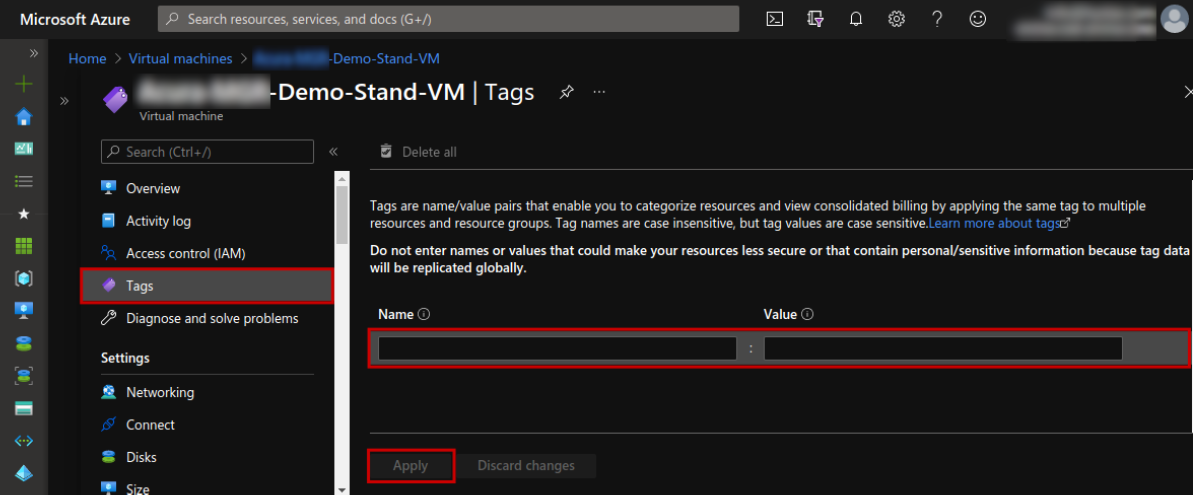
Esta acción creará una etiqueta que estará disponible en toda su suscripción de Azure. De esta forma, cuando acceda a la sección Etiquetas de otro recurso, podrá elegir entre la lista de etiquetas existentes.
Para obtener una descripción general conveniente de las etiquetas aplicadas, haga clic en Administrar vista → Editar columnas → Agregar columna → Etiquetas → Guardar
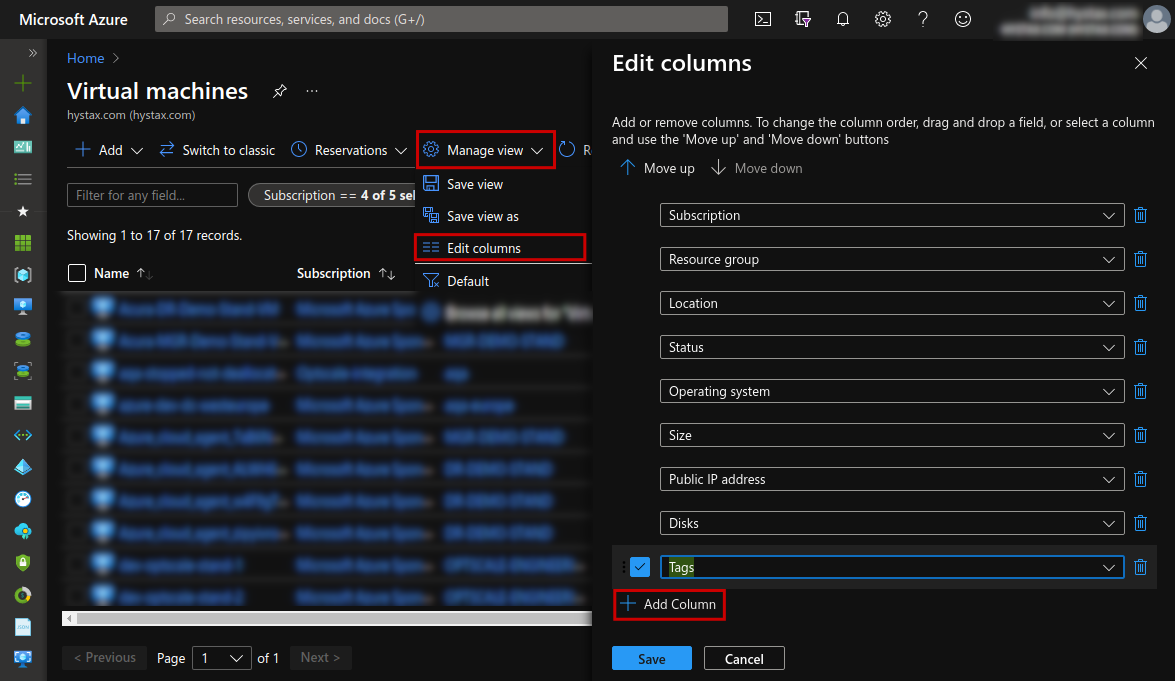
Aparecerá una nueva columna para Etiquetas que permite un acceso rápido y oportunidades de edición para los recursos enumerados. Haga clic en las etiquetas correspondientes para abrir sus páginas y modificar el nombre y los valores.
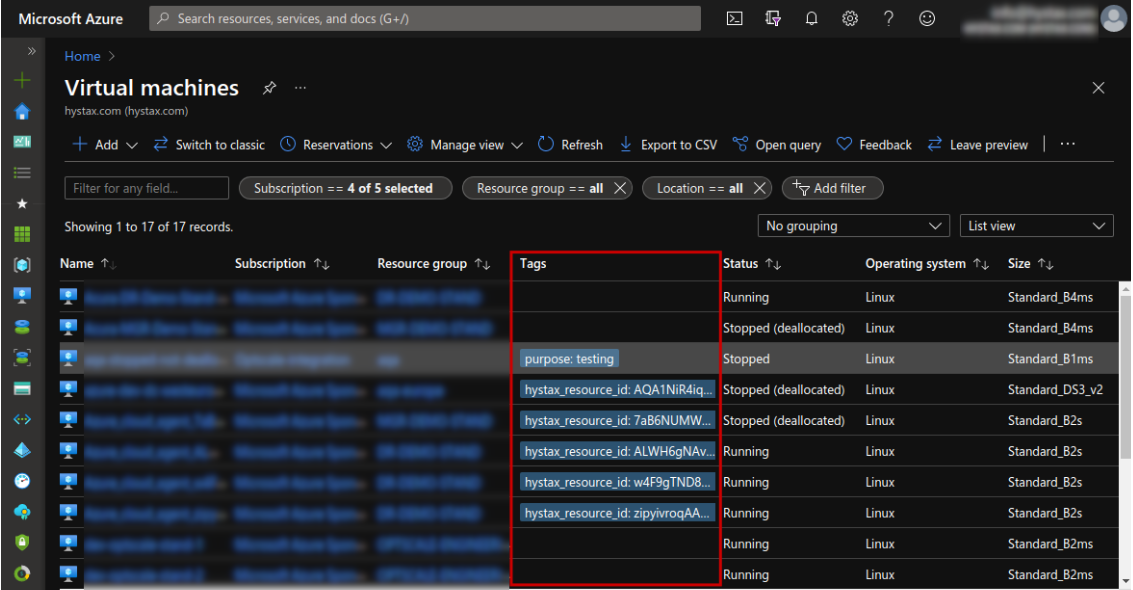
Además, puedes utilizar el cuadro de búsqueda en la parte superior para descubrir las etiquetas existentes. Escribe Etiquetas para ser redirigido a la sección Etiquetas (ubicada en Servicios). Si selecciona alguna etiqueta allí, se mostrará en una nueva página una lista con todos los recursos a los que se les aplicó esa etiqueta.
El sistema de etiquetado es una parte esencial de un proceso eficaz de gestión de la nube. Está diseñado para brindar visibilidad sobre los costos y los patrones de uso de MS Azure, lo que ayuda a lograr los objetivos de optimización de costos de la nube.