Ensuring security and reliability with anomaly detection in cloud technology
Anomaly detection in cloud technology is essential to ensuring cloud services’ security, reliability, and performance. Cloud computing environments are complex and often consist of many interconnected components and services, making them vulnerable to various operational and security-related issues. Anomaly detection in this context aims to identify unusual behavior that could indicate a security breach, system malfunction, or other operational challenges.
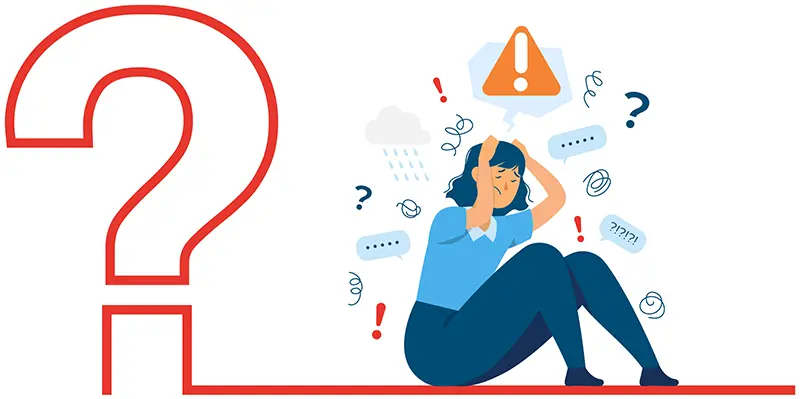
Enhancing cloud security with OptScale's anomaly detection algorithms
OptScale keeps up with the times. The OptScale team implemented the anomaly detection algorithms in the solution. This feature is an integral part of a broader cloud security and management strategy, helping our clients preemptively address potential issues before they cause significant damage or disruption. Cloud anomaly detection is crucial for maintaining the integrity and performance of cloud services.
Optimize cloud operations with OptScale: Managing resource count and expense anomalies
If you are a cloud administrator or a DevOps team member, focus your attention on resource count anomalies to ensure efficient, secure, and cost-effective cloud operations. Resource count anomalies refer to inconsistencies or unexpected variances in the number of resources being utilized or allocated compared to what is expected or what has been provisioned. These anomalies can occur in various cloud resources, such as virtual machines, storage, network bandwidth, or cloud services (like databases and application servers). Detecting and managing these anomalies is crucial for several reasons, including cost management, performance optimization, and security.
Expense anomalies in cloud computing are instances where the actual financial expenditure on cloud resources deviates significantly from expected or budgeted costs. These anomalies can be symptomatic of underlying issues such as inefficient resource utilization, misconfigurations, unauthorized access, or even billing errors from cloud service providers.
Proactively addressing expense anomalies in cloud computing helps control costs and enhances the overall security and efficiency of the cloud infrastructure. This critical aspect of cloud management requires continuous attention and refinement as part of an organization’s cloud strategy.
Resource count and expense anomalies are both supported in OptScale.
How to utilize anomaly detection policies in OptScale
In OptScale, find the Anomaly Detection page in the Policies section.
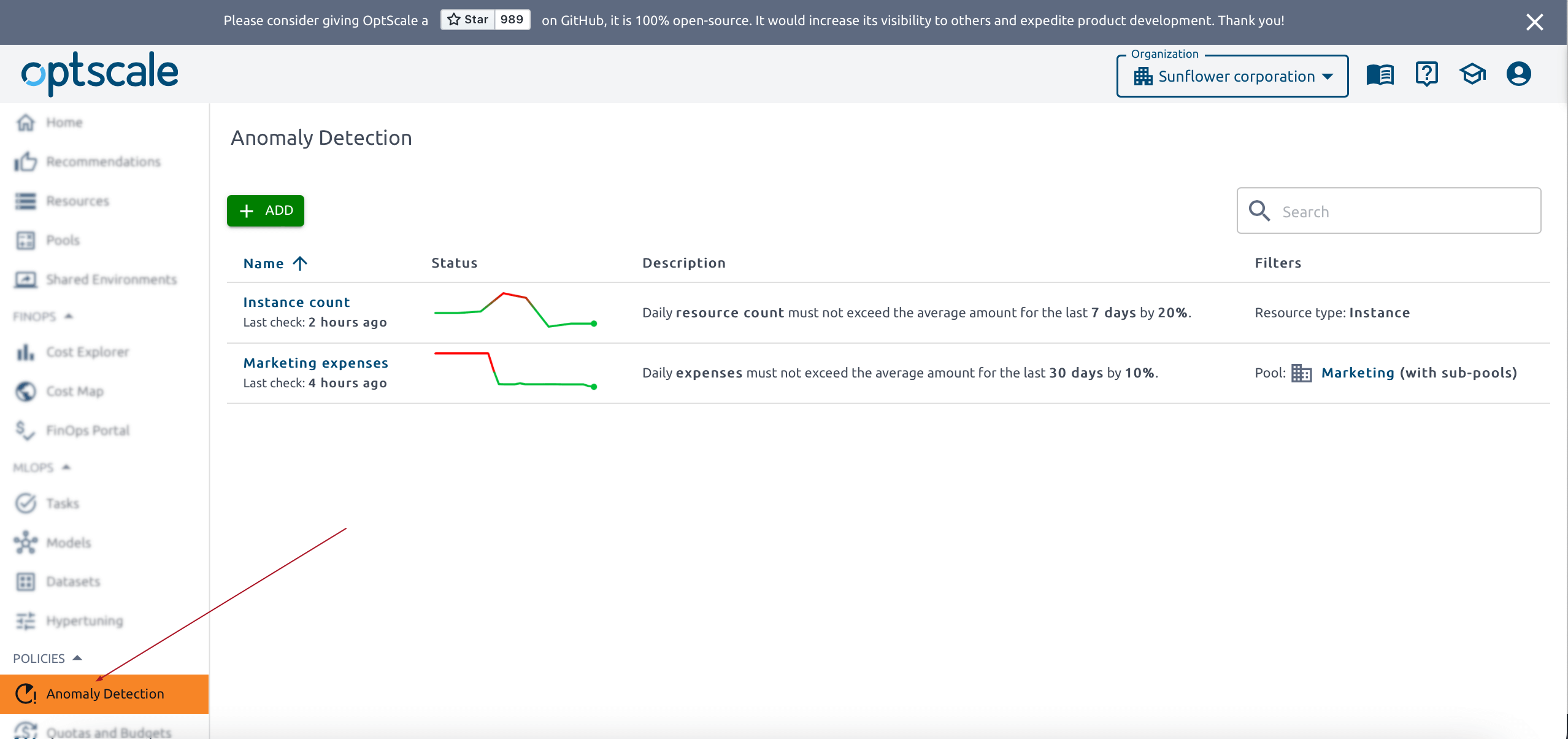
The table on this page gives information about all created anomalies under specified policies. Track the dynamic in the status column. On hover, view the average and current values. The description reminds us of the policy. The filters field shows the instances in which this policy is available. “-” in the filter means the policy is available for all cases.
The policy is clickable. Use this feature to get detailed information.
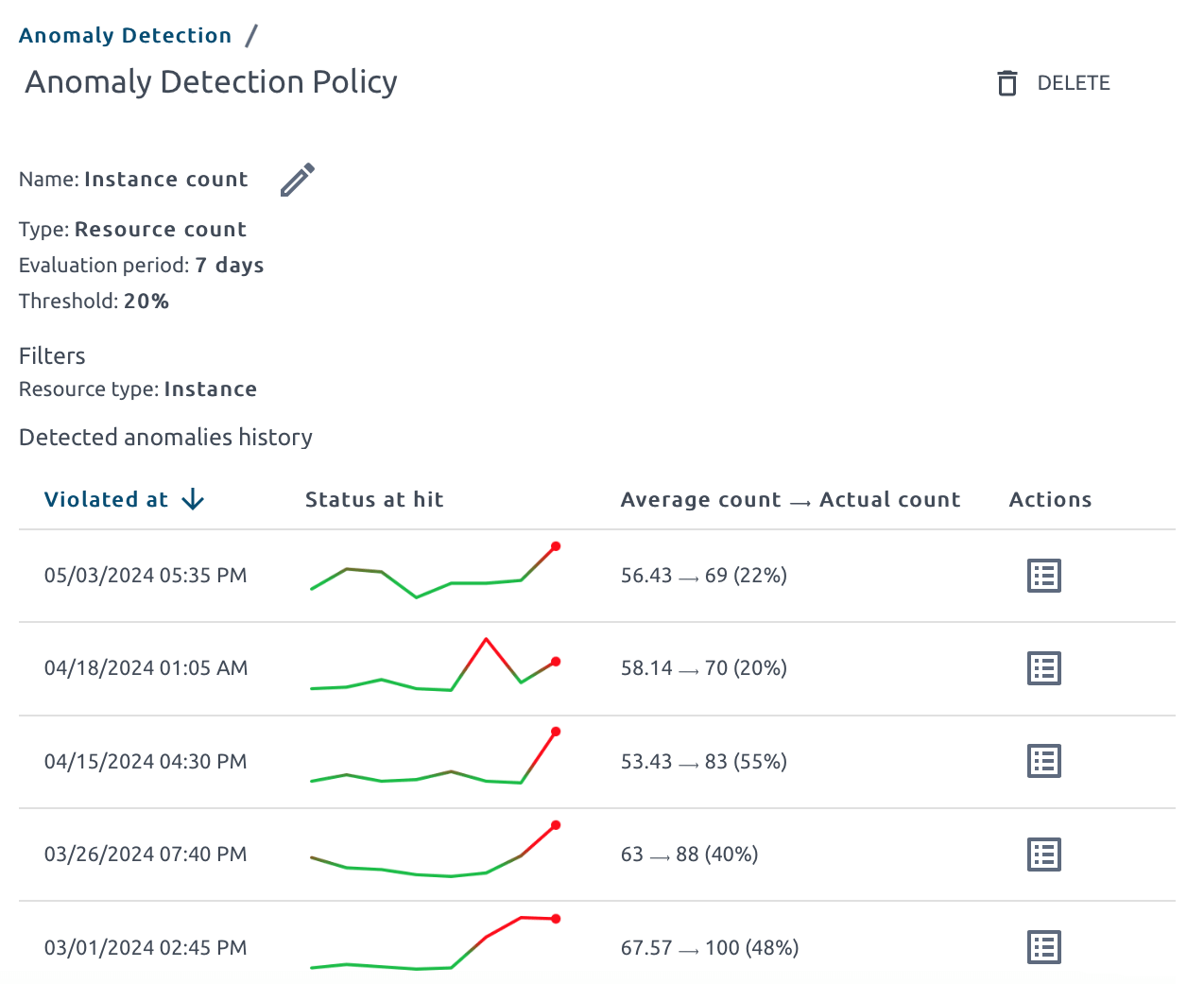
This page includes general information, the date of violation, status, average, and actual counts for easy comparison and a quick assessment of the situation. Resources can be accessed through the Actions menu. Edit and Delete buttons are also here.
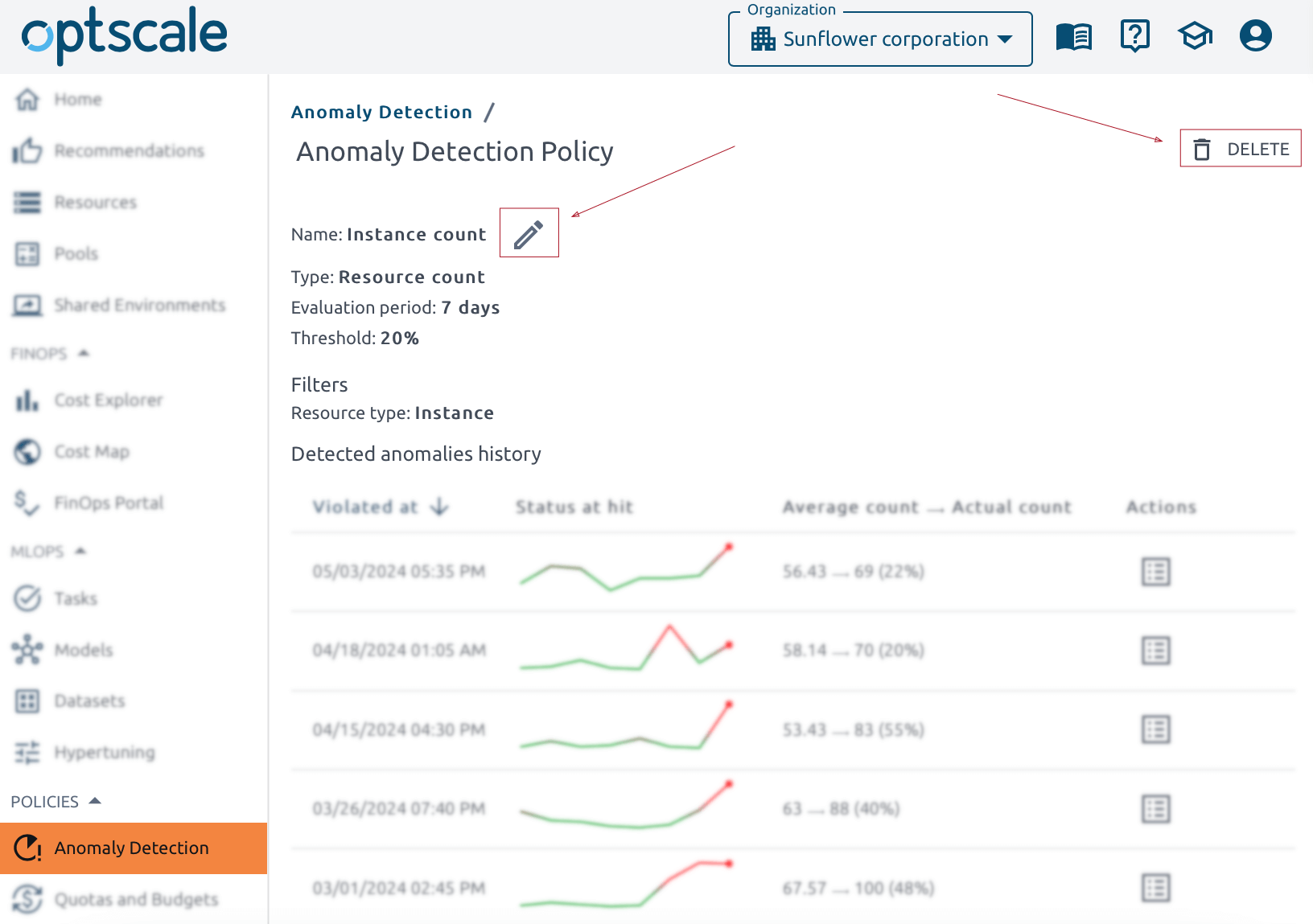
If an anomaly occurs, a notification letter will be sent by email.
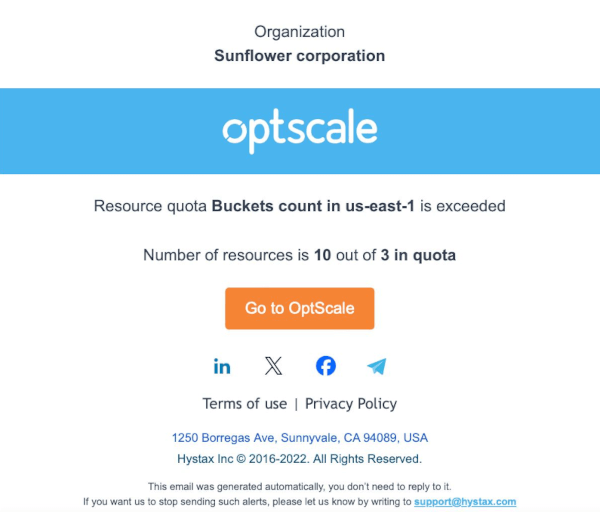
Click the Go to OptScale button to be automatically redirected to the solution’s Anomaly Detection page.
Free cloud cost optimization. Lifetime
Types of policies in OptScale
OptScale supports two types of policies: resource count and expenses.
The rule for the resource count is that the daily resource count must not exceed the average amount for the last Evaluation period days on the Threshold percentage.
The rule for the expense type of policy is that OptScale shows red if everyday expenses expand the average sum for the last Evaluation period days on the Threshold percentage.
How to create a new policy in OptScale
A new policy can be easily created. Click Add on the Anomaly Detection page.
Please note that if a user doesn’t have the ‘Organization manager’ permission, the button will not be visible to them, and it will be impossible to launch the actions.
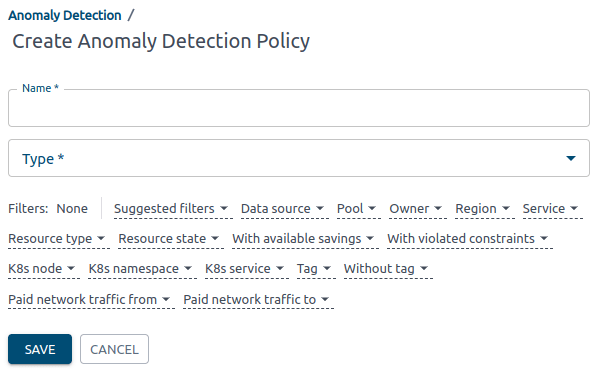
Enter a name and select the type of policy. There are two types of policies: resource count and expenses. When the type is selected, the Evaluation period and Threshold fields appear.
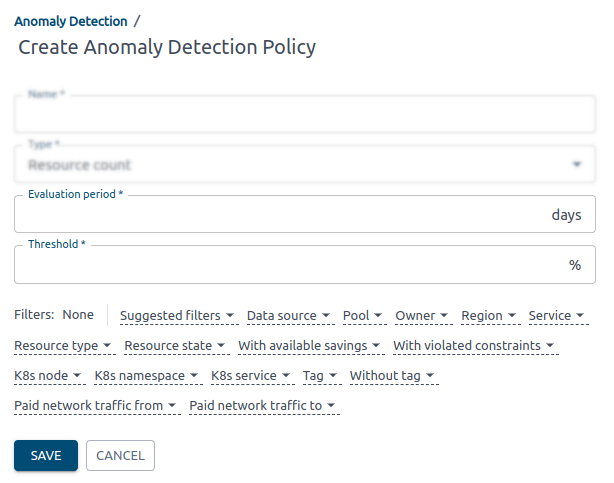
Below these fields a list of filters is available. Set if necessary and Save.
We’d appreciate it if you would give us a Star.